Granting access to your Google Search Console (GSC) is essential for collaborating with team members, SEO consultants, or digital marketers. It allows them to monitor your website’s performance and make improvements effectively.
This guide provides a straightforward, step-by-step process to add users to your GSC account, ensuring they have the appropriate permissions to assist you.
Prerequisites
Before you start, make sure:
- You have Owner or Full access to the Google Search Console property.
- The person you’re adding has a Google account (Gmail or a Google Workspace email).
- You know which permission level they need (Full or Restricted).
If you don’t have Owner access, you’ll need to ask the current Owner to grant it to you before you can add users.
Step 1: Sign In to Google Search Console
- Go to Google Search Console.
- Log in with your Google account.
Step 2: Select Your Property
- In the top-left corner, click on the property selector dropdown.
- Choose the website (or property) you want to manage. If your website is listed multiple times, choose the one that says (Domain Property) under the URL.
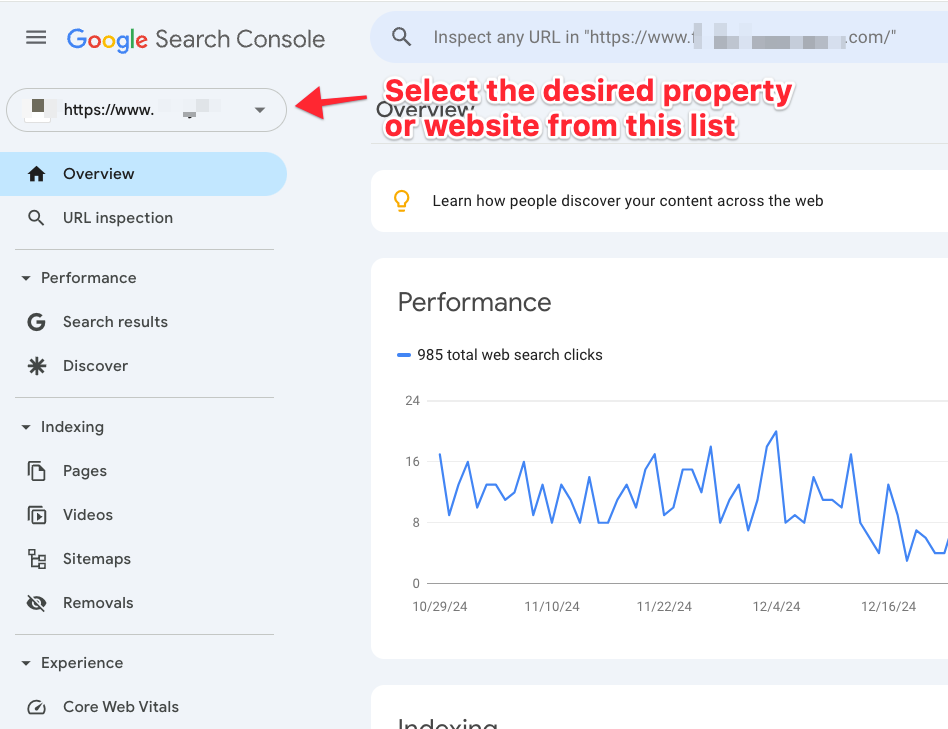
Step 3: Access Settings
- Scroll down to the bottom of the left-hand menu.
- Click on “Settings.”
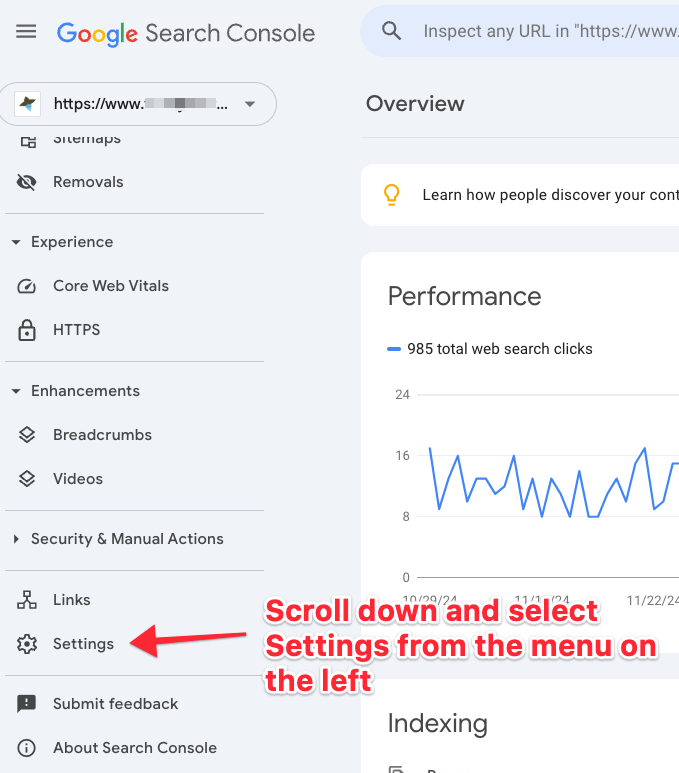
Step 4: Open Users and Permissions
- In the Settings menu, select “Users and permissions.”
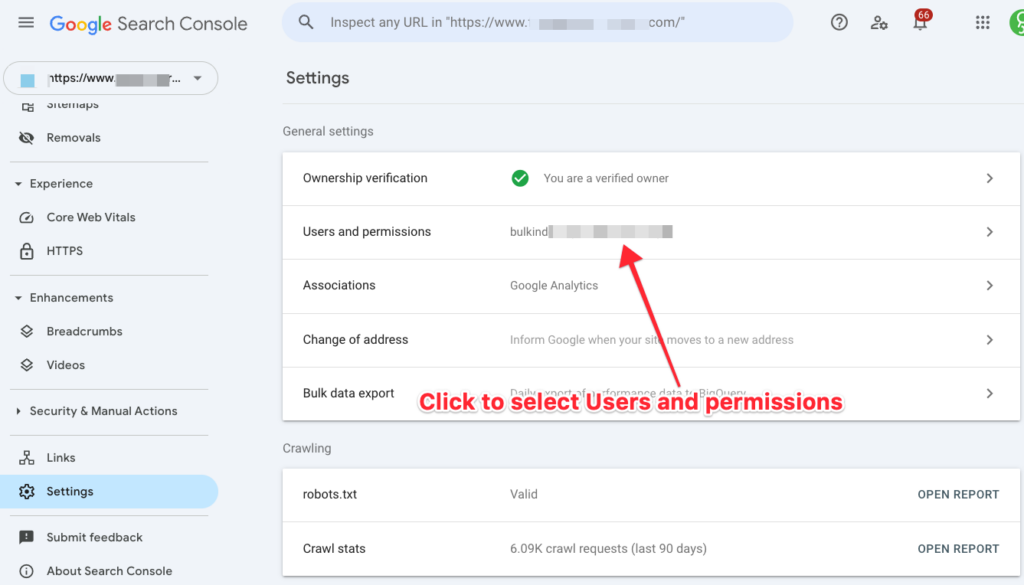
Step 5: Add a New User
- Click the blue “Add user” button.
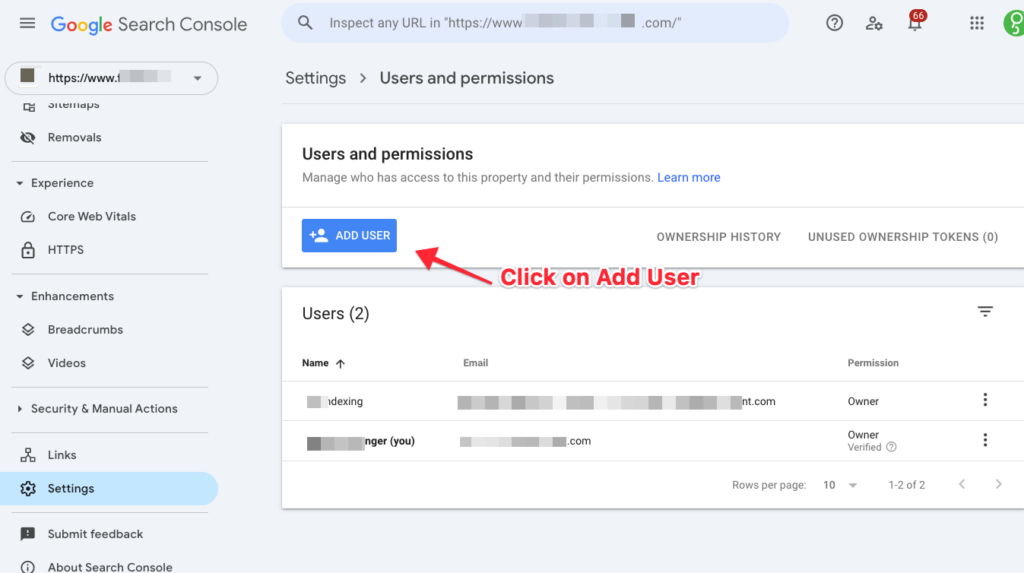
Step 6: Enter User Details
- In the pop-up window, enter the email address of the person you want to add.
- Choose the appropriate permission level (select the Full option):
- Full (select this one): Allows the user to view all data and perform most actions, including submitting sitemaps and requesting URL indexing.
- Restricted: Grants read-only access to most data.
- Click “Add” to finalize.
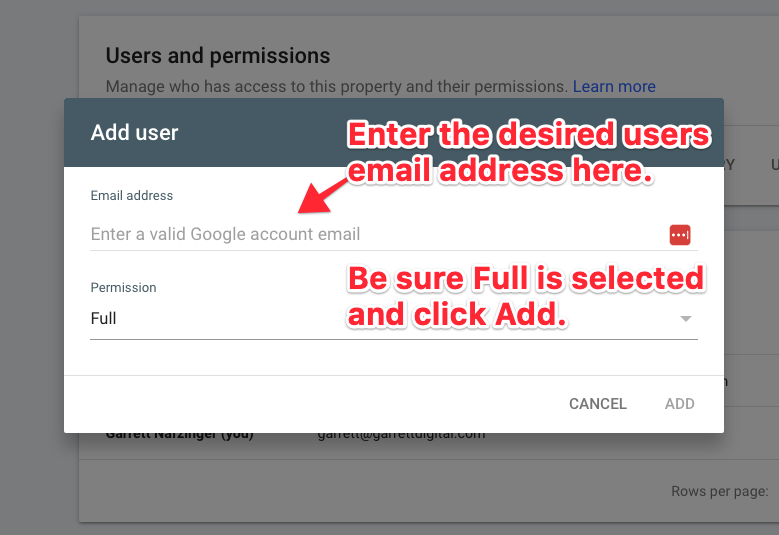
By following these steps, you can efficiently manage who has access to your GSC account, ensuring that collaborators have the necessary permissions to support your website’s performance.
More Onboarding Content
- How to Create a Google Ads Account
- How to Grant Access to Google Analytics
- How to Grant Access to Google Business Profile
- How to Grant Access to Google Tag Manager
- How to Grant Access to WordPress
- How to Set Up a Google Account Using Your Work or Any Email Address
- How to Set up Google Search Console for Your Website